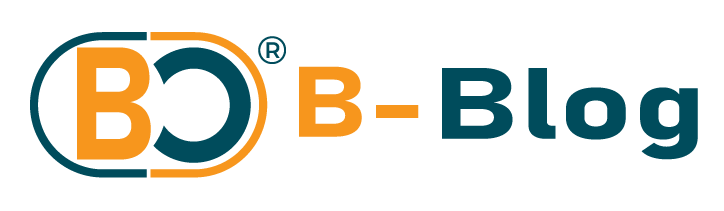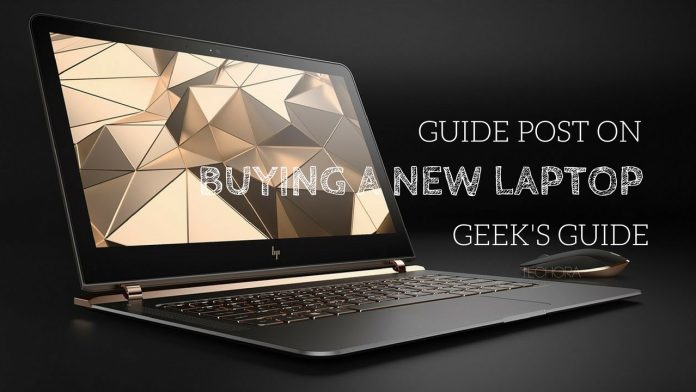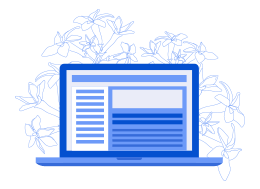Compact enough to carry with you yet versatile enough to run demanding applications, a laptop is the best tool for doing serious work or play at home and on the road. You may need one for office, for school, for home usage, for programming, or even for your own leisure. Nowadays laptops, or generally computers have become a need in our daily activities. There is a wide variety of sizes, models, features and prices which make choosing a laptop a challenge. Just follow these steps to make the right call.
Quick buying….
In a hurry? Consider the following steps if you’re in a hurry:
- 12.5 to 14 inch screens offer the best balance between usability and portability. Large screens are fine if you travel less and smaller are good for kids.
- If you are spending more than KES40, 000 (about $600), get these minimum specifications
- Core I5 CPU
- 920 – 1080 screen
- 8GB of RAM
- SSD instead of a hard drive-disk
- 8+ hours of battery life is the good if you plan to use your laptop anywhere at all
- You may consider a 2-in-1 if you want to use your standard laptop as a tablet, otherwise a standard clamshell notebook will be better
Chromebooks are good for small children. Windows and MacBooks also offer plenty of functionality; it will depend on the personal taste.
SO HOW DO I CHOOSE WHAT TO BUY….
Traditionally, it was a common scenario to buy a laptop by judging its appearance. Truth is, “looks do lie”, especially when laptops are concerned. Okay, I guess what you are thinking; some nice laptops look cool, but there is more to looks than other specifications. Depending on your usage for the laptop, these are some of the things you should check when buying one, or planning to buy one:
RAM
The RAM is a common feature that I’d advice anyone going to purchase a laptop to consider. Given today’s generation of applications and Operating Systems, the minimum RAM for a user should be 4 GB. This is due to the fact that most recent applications that are commonly used by an average user like the Microsoft Office Suite will work with this RAM size. An advanced use, say software developers, will need more RAM to the extent of up to 8 GB or even 16 GB. This is because the software they use like Virtualization software, IDEs will need extensive memory (RAM) consumption. Make sure you check your RAM size before purchase.
STORAGE DRIVE (aka HARD DRIVES)
Depending on the amount of data you will operate on, this is usually not a big consideration. This is because nowadays there are numerous types of portable storage devices like Flash drives, external hard disks or even DVDs. These extend the amount of information you can save on your computer. But if you do not like carrying extra hardware on you, you will want to purchase a laptop with a large hard disk capacity. The minimum for an average user would be about 500 GB. For aesthetic reasons though, people go even for 1 Terabyte or even more. More data means a larger space.
MODEL
When laptops models come to play, many will rule that it’s no big deal which model you buy. But it really is a big deal, especially when you have a specific purpose of your laptop. Let say for example you are a hard-core gamer and you really need a gaming laptop. The best bet for you would not be the hard-disk space, but the graphics and the video card and the processor speed. For example, the Dell XPS 13. The laptop has the latest generation of processors (I7), 620 Intel HD Graphics, 640 Intel Plus Graphics, up to 16 GB of RAM, a 13.3-inch screen of 1920 x 1080 resolution which boasts a 4k graphics ability and up to 1Terabyte of hard disk capacity. Now, tell that to a gamer and they’ll sure like it.
But what of a normal user? For a normal user, I’d advice a laptop with Dual Core processor or more. This is the basic minimum that will prevent it from ‘abnormal’ crashes and freezing (hanging). Since most laptops use a Intel Graphics card, I’d also advice that you install or update the graphics drivers on your laptop after purchasing it. (I’ll write a post about this later…) The laptop model will also determine the battery life of your laptop. Some people argue that some models are better than others, while others totally dislike some models. Well, in the end it may come down to the point of personal choice and also aesthetics.
The model also determines how quick you will get support on your laptop. Some models will consider your warranty more better than others.
PICK A PLATFORM
This is not easy especially if you are not familiar with Macs and PCs. Most laptops come with Windows, Chrome or MacOS (for MacBooks only) Operating systems. What you will choose will actually depend on your taste.
If you need a device to surf the Web and check email, navigate social networks and chat online, Chromebooks are highly portable and tend to offer good battery life at low prices. They are nice because they are difficult to infect with malware.
DECIDE IF YOU WANT A 2-IN-1
Many PC laptops fall into the 2-in-1 category, that can switch between traditional clamshell mode, tablet mode, tablet mode and other positions in between like tent or stand modes. These generally have two types: detachable ones with screens that come off the keyboard, and entirely flexible ones with hinges that bend backwards 3600. However, if you don’t see the need to use your notebook as a slate, you’ll get more performance for your money with a traditional clamshell laptop.
If you decide you want a 2-in-1, choose one that bends since they have a longer battery life that the detachable ones.
CHOOSE THE RIGHT SIZE

This would have come at the top. But… before you look at specs or pricing, you have to decide how portable you want your laptop to be. Laptops can be categorized into 4 types according to their display sizes:
- 11 to 12 inches: These are the thinnest and lightest and typically weigh around 1KG to 1.5 KG.
- 13 to 14 inches: These provide the best balance between portability and usability particularly those that weigh less than 2 KGs.
- 15 inches: These are the most popular ones. They weigh between 2 KGs and 3 KGs. If you want a larger laptop and won’t be carrying it around often, this is the best one.
- 17 to 18 inches: If your laptop stays at your desk all day, this laptop will give you the processing power you need for gaming and similar to a desktop workstation.
THAT KEYBOARD AND TOUCHPAD

Even the best specs do not guarantee that your laptop has good ergonomics. If you plan to do a lot of work on your computer, make sure the keyboard offers solid tactile feedback, plenty of vertical travel (distance the key goes down when pressed, usually 1 to 2 mm) and enough space between the keys. Look for an accurate touchpad that responds consistently to multitouch gestures like pinching and zooming.
MORE SPECIFICATIONS

CPU: The “brains” of your computer, the processor has a huge influence on performance , but depending on what you want to do, even the least-expensive model may be good enough. Here’s a rundown.
- Intel Core i5: If you’re looking for a mainstream laptop with the best combination of price and performance, get one with an Intel Core i5 CPU. Models that end in U (ex: Core i5-7200U ) are the most common. Those with the a Y in the name are low power and have worse performance while models with an HQ use more wattage and appear in thicker gaming and workstation systems. Intel’s new 8th Generation, “Kaby Lake Refresh” CPUs have model numbers that begin with 8 (ex: Core i5-8250U) and double the number of cores from two to four, which dramatically improves performance .
- Intel Core i7: A step up from Core i5, which Models with numbers that end in HQ or K use higher wattage and have four cores, allowing for even faster gaming and productivity. There are also Core i7 Y series chips that have lower power and performance. Keep an eye out for CPUs that have a 8 in the model number (ex: Core i7-8250U) because they are part of Intel’s latest, 8th Generation Core Series, and offer better performance. However, 8th Gen processors are only available in the U series right now.
- Intel Core i3: Performance is just a step below Core i5 and so is the price. If you can possibly step up to a Core i5, we recommend it.
- AMD Ryzen Mobile: A new set of chips that are designed to compete with Intel Core i5 and Core i7.
- AMD A, FX or E Series: Found on low-cost laptops, AMD’s processors — the company calls them APUs rather than CPUs — provide decent performance for the money that’s good enough for web surfing, media viewing and productivity.
- Intel Pentium / Celeron: Common in sub $400 laptops, these chips offer the slowest performance, but can do if your main tasks are web surfing and light document editing. If you can pay more to get a Core i3 or i5, you’d be better off.
- Intel Core m / Core i5 / i7 “Y Series” — Low-power and low heat allow systems with these processors to go fanless. Performance is better than Celeron, but a notch below regular Core i5 U series.
- Intel Xeon: Extremely powerful and expensive processors for large mobile workstations. If you do professional-grade engineering, 3D modeling or video editing, you might want a Xeon, but you won’t get good battery life or a light laptop.
Display
The more pixels you have, the more content you can fit on-screen, and the sharper it will look. Most budget and mainstream laptops have 1366 x 768 displays, but if you can afford it, we recommend paying extra for a panel that runs at 1920 x 1080, also known as full HD or 1080p. Some higher-end laptops have screens that are 2560 x 1600, 3200 x 1800 or even 3840 x 2160, which all look sharp but consume more power, lowering your battery life.
Touch Screen
If you’re buying a regular clamshell laptop, rather than a 2-in-1, you won’t get much benefit from a touch screen and you will get 1 to 3 hours less battery life. On 2-in-1s, touch screens come standard.
Graphics Chip
If you’re not playing PC games, creating 3D objects or doing high-res video editing, an integrated graphics chip (one that shares system memory) will be fine. If you have any of the above needs, though, a discrete graphics processor from AMD or Nvidia is essential. As with CPUs, there are both high- and low-end graphics chips. Low-end gaming or workstation systems today usually have Nvidia GTX 1050 while mid-range models have GTX 1050 Ti or GTX 1060 and high-end models have GTX 1070 or 1080. Nvidia maintains a list of its graphics chips from low to high end, as does AMD .
Ports
While the absence of ports is usually not a deal-breaker when choosing a laptop, it’s helpful to get the connections you need right on the system, rather than having to carry a slew of dongles. Most mainstream laptops will have USB 3.0 ports and HDMI out for video. However, an increasing number of laptops use USB Type-C or Thunderbolt 3 ports that are USB Type-C compatible. Getting Type-C is a definite plus, because you can use it to connect to universal chargers and docks.
DVD/Blu–ray Drives
Few laptops come with optical drives, because all software and movies are downloadable. However, if you really need to read / write discs and your laptop of choice doesn’t come with a built-in DVD drive, you can always buy an external one that connects via USB for under $20.
KNOW HOW MUCH BATTERY LIFE YOU WANT
If you’re buying large, bulky notebook that you’ll use only on a desk near an outlet, you don’t have to worry about battery life. However, if you plan to use the laptop on your lap, even if it’s at home and or work, you’ll want at least 7 hours of endurance, with 8+ hours being ideal. To determine a notebook’s expected battery life, don’t take the manufacturer’s word for it. Instead, read third-party results from objective sources, such as our reviews.
Plan Based on Your Budget
These days, you can buy a usable laptop for under $200, but if you can budget more, you’ll get a system with better build quality, stronger performance and a better display. Here’s what you can get for each price range.
- $150 to $250: The least-expensive notebooks are either Chromebooks, which run Google’s browser-centric OS, or low-end Windows systems with minimal storage and slower processors, such as the HP Stream 11 and the Dell Inspiron 11 3000 . Use these as secondary computers only or give them to the kids.
- $350 to $600: For well under $600, you can get a notebook with an Intel Core i5 or AMD A8 CPU, 4 to 8GB of RAM, and a 500GB hard drive, all respectable specs. However, at this price, most notebooks don’t have an SSD, a full-HD display or long battery life. There are a few noteable exceptions, such as the Acer Aspire E 15 and Asus VivoBook E403NA .
- $600 to $900: As you get above $600, you’ll start to see more premium designs, such as metal finishes. Manufacturers also start to add in other features as you climb the price ladder, including higher-resolution displays and SSDs.
- Above $900: At this price range, expect notebooks that are more portable, more powerful or both. Expect higher-resolution screens, faster processors and possibly discrete graphics. The lightest, longest-lasting ultraportables, like the Apple MacBook and the Dell XPS 13 , tend to cost more than $1,000 (although you can get the Dell for less if you don’t opt for a touch screen). High-end gaming systems and mobile workstations usually cost upward of $1,500 or even as much as $2,500 or $3,000.